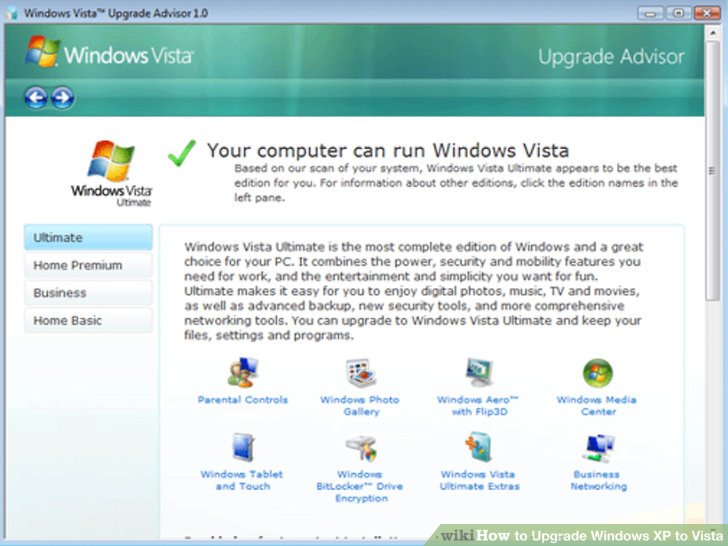
By holding shift down while right-clicking on a file you can get extra menus. One of which will be a command prompt button. It will open CMD in that directory. I use this for Perl scripts I need to run.
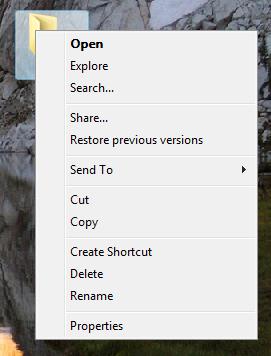
To.
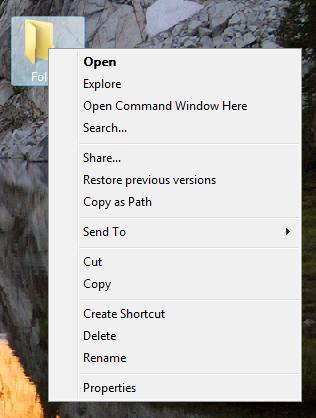
Copy as Path:
If you look at the above screenshots you will see a new “Copy as Path”. This will copy the entire file path IE: C:\File.txt. I would have used to use this to cd into the directory via command prompt, but as we know that’s not needed anymore 🙂
Bringing Back Start > Run:
I don’t blame the Vista devs for taking it out. I doubt most people will notice. However I used it all the time for “regedit” “cmd” “msconfig” “calc” “mspaint” and other apps I need really quick. To get it back:
- Right-click on the Start menu and choose Properties.
- Select the Start Menu tab and click on the Customize button.
- Check the “Run command” option.
Your new menu should look like this:
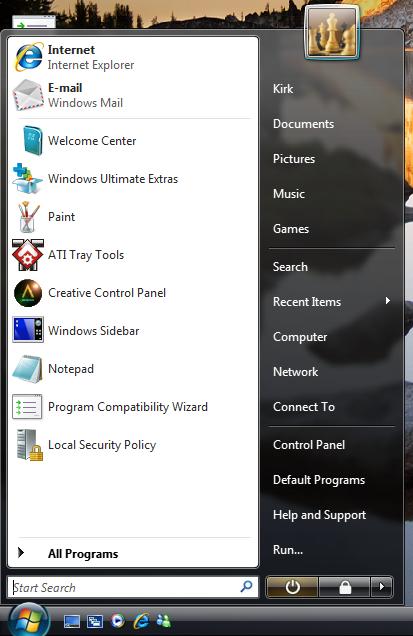
And the run dialog box should look like this:
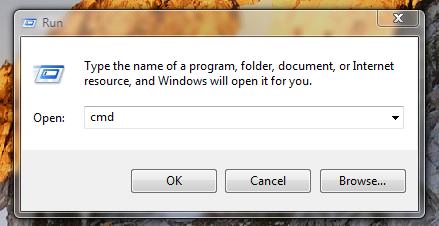
Disable UAC:
- From the Start search bar, type “Local Security Policy”
- Accept the elevation prompt
- From the snap-in, select Security Settings -> Local Policy -> Security Options
- Scroll down to the bottom, where you’ll find nine different group policy settings for granular configuration of UAC.
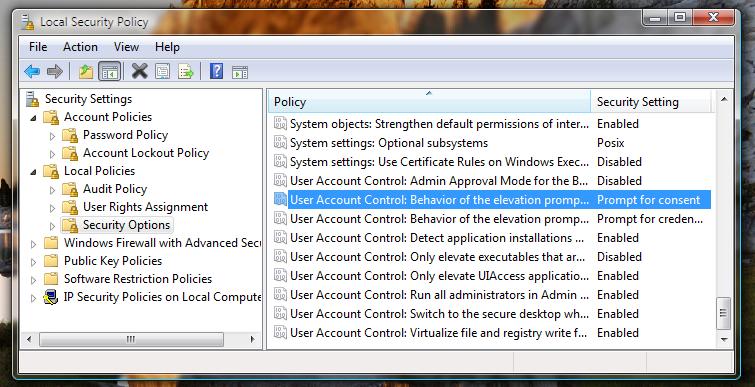
Or you can disable the whole thing in control panel.
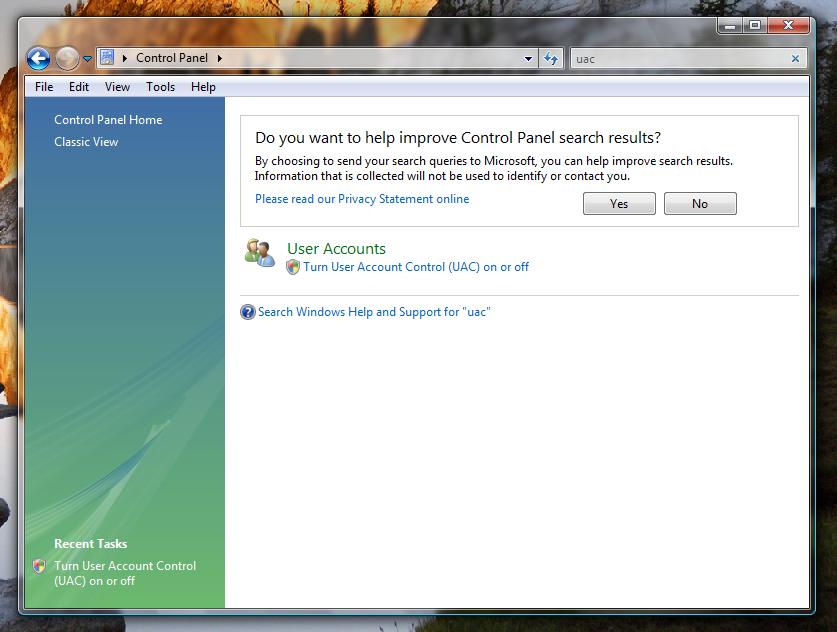
Just type UAC in the search bar, and that will pop up.
Running Quick Launch Items:
Add items to your quick launch such as your browser – apps you use everyday. Then to run them click the Windows key + the number it is on quick launch.
![]()
Windows Key + 3 = Windows media player.
Summary:
Windows Vista is a nice operating system so far. It has a lot of nice new features, but some can be really annoying. UAC is a big one of them for me. However with a little configuration, you can customize it to have an excellent look and feel.
